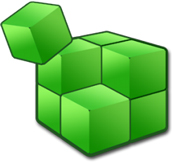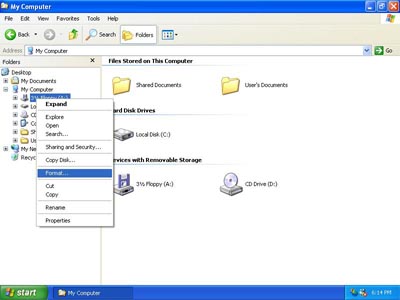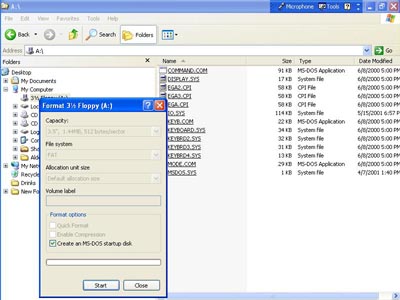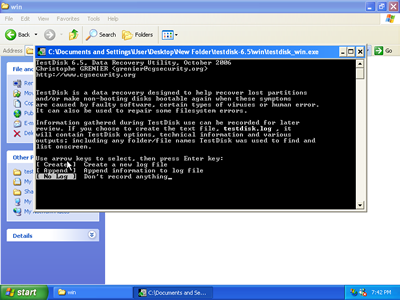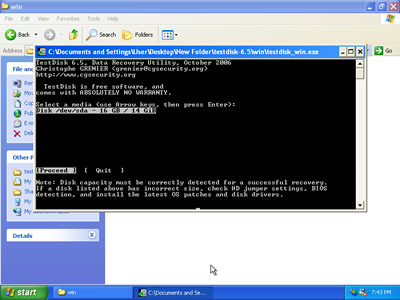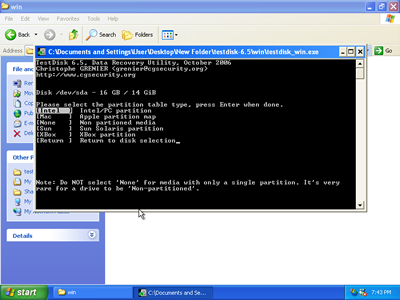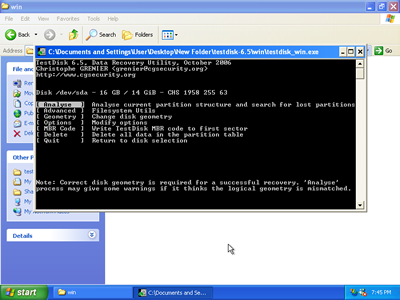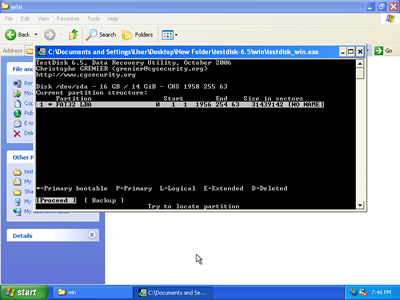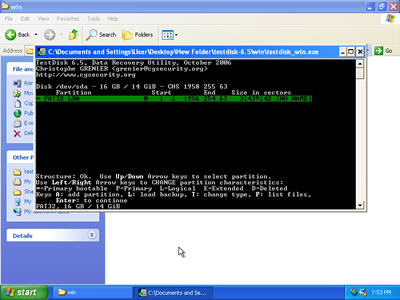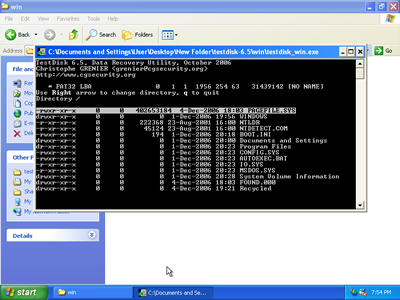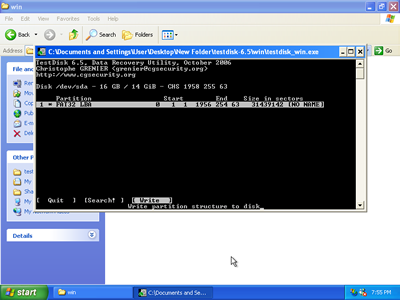Although fixingmycomputer.com makes every effort to provide the most complete & accurate information, you remain fully liable of your own actions. |
NEW: Computer Repair & Diagnostics Flowcharts.Simply follow the steps in the flowcharts to get a diagnostic and repair guidance.
|
Data Recovery
|
Ways to recover your lost Data
Understanding Data Recovery.1) The Master Boot Record (MBR) and partition table are found in the first sector of your hard drive.
They determine which partition(s) on the disk are bootable and use that information to boot the operating system. 2) The first file on a NTFS partition is the Master File Table(MFT). MFT is basically a list of the names,
properties and locations of all the files in the partition.
The Master File Table is used by the operating system to access files. In both cases, the good news is that the data is not actually erased, but rather the space it takes up on the disk is now considered to be free.To prevent the operating system from overwriting on your data, Do not save or write anything on your Hard Drive!
|
|